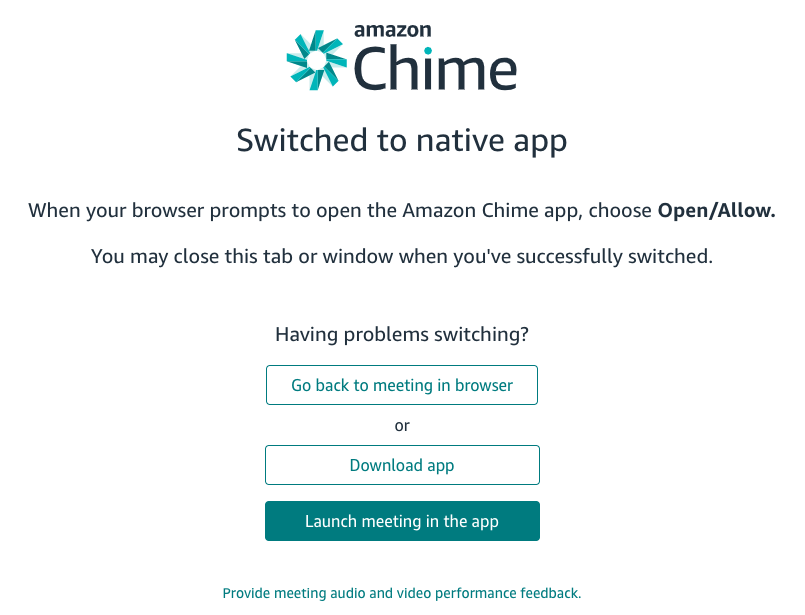Version 4.36 - Features and Enhancements delivered in the November 19, 2020 Amazon Chime release.
Amazon Chime version 4.36 for Windows, macOS, web, iOS and Android clients are now available.
Windows 7 Deprecation [Windows]
Due to the Microsoft deprecation of the Windows 7 operating system on January 14, 2020, and as originally posted on September, 14, 2020 Amazon Chime will no longer provide support for the Windows client when running on Microsoft Windows 7 devices. Meeting attendees and Amazon Chime users running on Windows 7 can access meetings, chat, and other features using the Amazon Chime web application (https://app.chime.aws) on the latest version of Google Chrome, Mozilla Firefox, or Chromium Edge. The web application always loads the latest version with the most up-to-date features and security updates.
Android 4.x Deprecation [Android]
Beginning with the January, 2021 4.37 client release, Amazon Chime will no longer provide support for Android 4.x devices. Update to version 5 or above.
Amazon Voice Focus (noise suppression) [iOS, Android]
Amazon Chime iOS and Android clients now use Amazon Voice Focus - already available in the Windows and macOS clients - to reduce certain types of unwanted noise during meetings. Amazon Voice Focus reduces environment noises like wind, fans, and running water; background noises like lawn mowers and dogs barking; foreground noises like keyboard typing, shuffling papers, and crunching potato chips.
Amazon Voice Focus operates on your local microphone before it is transmitted to other participants, so by running Amazon Voice Focus, you help other participants focus on your voice.
- Amazon Voice Focus is started by default. It can be turned off when attending a meeting by choosing Disable Voice Focus (noise suppression) from the options menu in the upper right of the Attendees, Screen, or Video view.
- Amazon Voice Focus can be turned on again by choosing Enable Voice Focus (noise suppression) from the options menu in the upper right of the Attendees, Screen, or Video view.
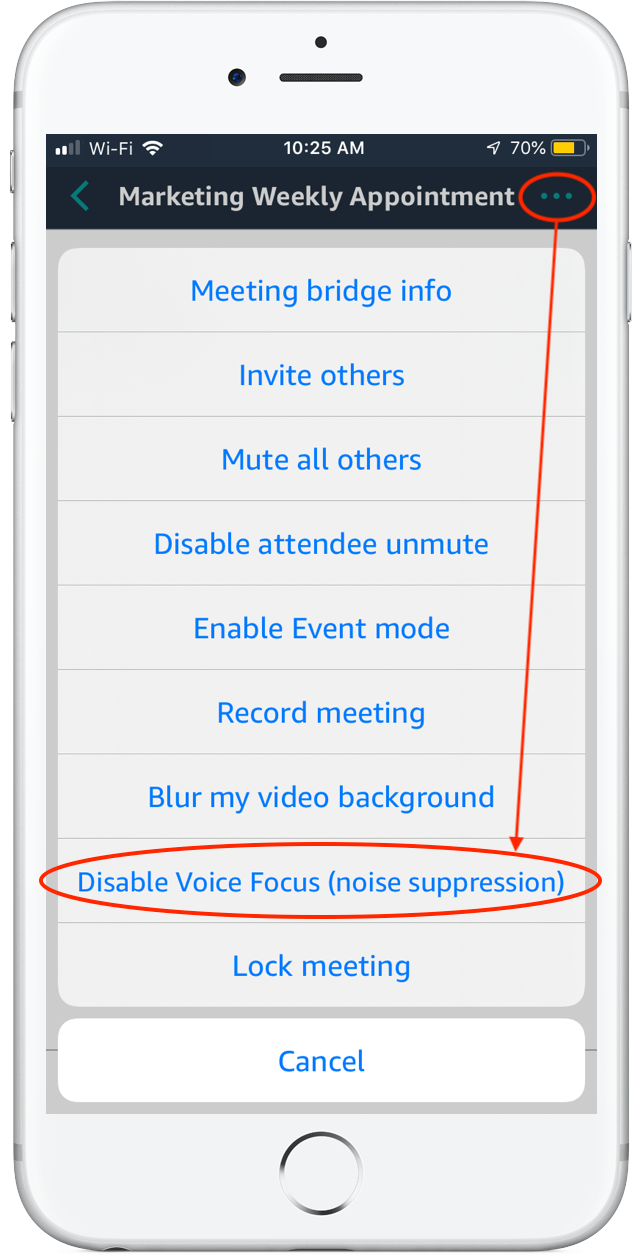
Audio device display and selection is now available on the main portion of the meeting window [web]
Attendees who join their meetings using the Amazon Chime web application by clicking on a join link or via https://app.chime.aws can now see and change the input (Microphone) and output (Speaker) audio options in the upper right portion of the meeting window. The device name will be prepended with Default if it is set as the operating system default. Attendees may also make changes to the audio and video device selection using the Change microphone, Change speakers and Change video camera options listed under the More menu.
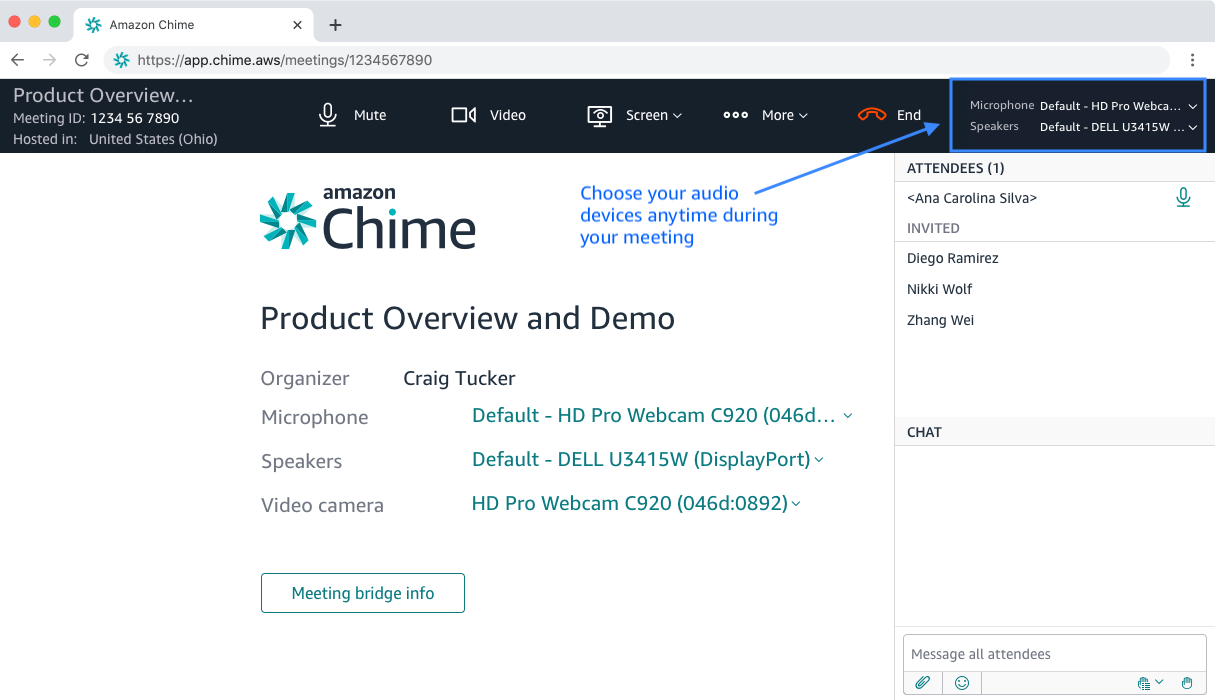
Meeting instruction changes [Windows, macOS, web, Outlook]
Amazon Chime provides sample text for your meeting invites when you use either of the Amazon Chime for Outlook add-ins or the Schedule meeting assistant provided in the desktop and web clients. The text provided is determined by the selections you make when scheduling a meeting, including the meeting access controls, and Dial-in or In-room video systems join options.
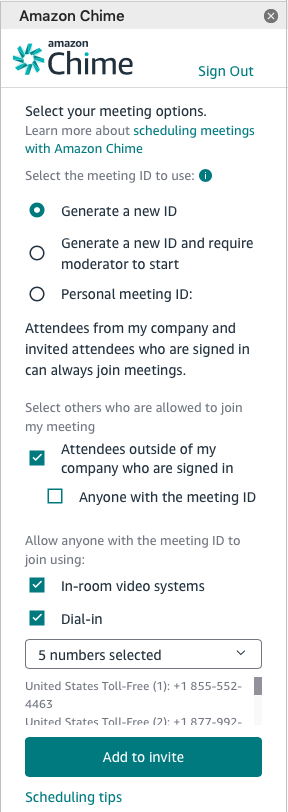
The following instructions for how to download the Amazon Chime client and getting started resources have been moved to the bottom of the text in the meeting invite:
- Download Amazon Chime at https://aws.amazon.com/chime/download For information about creating an Amazon Chime account, see https://aws.amazon.com/chime/getting-started
When you choose the options to require that attendees need to be signed in to join (that is, when Anyone with the meeting ID is NOT selected), the following text is now added to the invite to help the user know that they should sign into Amazon Chime before joining:
- Attendees joining this meeting must be registered and signed in to Amazon Chime.
When you check the In-room video systems option, the following text with instructions needed to join will be included:
- To connect from an in-room video system, use one of the following Amazon Chime bridges:
SIP video system: 0123456789@meet.chime.in or meet.chime.in
H.323 system: 52.44.144.90
If prompted enter the Meeting PIN: 0123456789#
When you check the Dial-in option, the following text with instructions including the country dial-in numbers will be included:
- Call in using your phone: United States Toll-Free (1): +1 844-394-8485 Meeting ID: 0123456789
One-click Mobile Dial-in (United States (1)): +1 425-230-3251,,,0123456789# United States (1): +1 425-230-3251
International: https://chime.aws/dialinnumbers/
Dial-in attendees must enter *7 to mute or unmute themselves.
Meeting Join Flow Improvements [Windows, macOS, web, iOS, Android]
We have revised our meeting join flows to simplify the experience and make the actions clearer for new Amazon Chime meeting attendees.
Users who click on the join link in the meeting invitation are presented with confirmation that the meeting ID is valid, and are prompted for their name to use in the meeting roster, and to click the Join meeting now button to connect to their Amazon Chime meeting. Attendees with an Amazon Chime account can also choose to sign in with their account by selecting the sign in with your account link below the prompt.
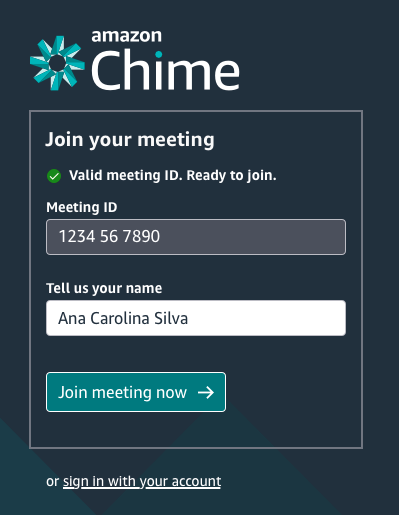
Attendees who attempt to join their meeting using a browser that does not support computer audio and sending video are presented with a warning that indicates Amazon Chime is best with Chrome, Firefox, and Chromium Edge browsers. Note that other browsers can be used, the attendee will just need to dial in for audio and will not be able to enable video.
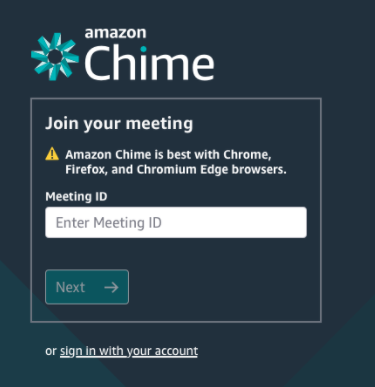
When the user navigates directly to the web app (https://app.chime.aws), they can enter their business email address and choose to Sign in or Sign up to enter their credentials or create a new account; or join a meeting without an account. The option to Join a meeting without an account is now more prominent.
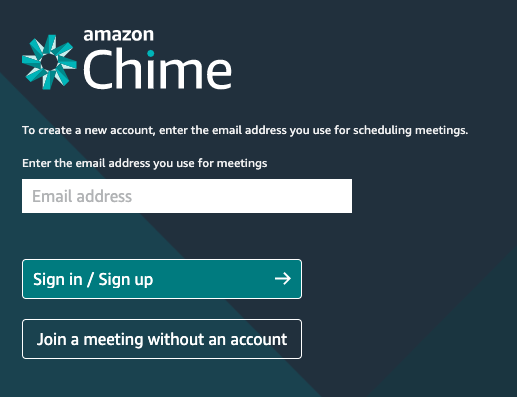
More options are provided to assist attendees who choose to move from the web application to the native Windows or macOS Amazon Chime client by choosing Switch to the native client from the More menu. The user can choose to return to the meeting, download the Amazon Chime client, or choose to launch the meeting in the native app without having to navigate all the way back to the original join flow.