question
My email changed, how do I change accounts in the Amazon Chime Outlook add-in?
Comment
1 Answer
To change your account, you will need to sign out of the add-in, then sign back in with your new account.
Using the Amazon Chime Add-In for Outlook (O365)
- Open Outlook
- Navigate to your calendar and open a new appointment
- You should be a Schedule Chime Meeting item on the right portion of your ribbon

- Click the icon and the Amazon Chime scheduler will appear on the right side panel
- Click Sign Out at the top of the panel
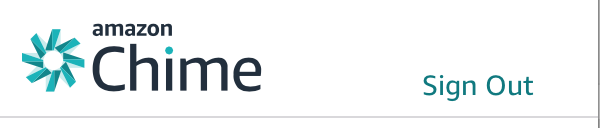
- Sign in with your new email address and account
Using the Amazon Chime Add-In for Outlook on Windows
- Open Outlook
- Navigate to your Calendar and there should be the Schedule Amazon Chime Meeting item in your ribbon
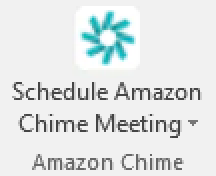
- Click the down arrow icon and a menu will be displayed
- Choose Sign Out
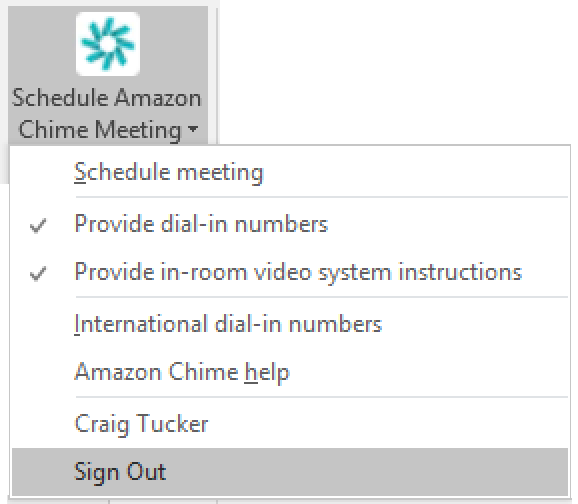
- Click the icon again and then choose Sign In from the menu
- Follow the prompts to enter your email address, then Login with Amazon, then email address and password
- Navigate back to Outlook and click on the Schedule Amazon Chime Meeting icon in the calendar ribbon and verify your name is as expected
chime-icon-outlook.png
(11.3 KiB)
addin-sign-out.png
(24.8 KiB)
sign-out-amazon-chime-outlook-add-in.png
(17.9 KiB)
1692665638424.png
(4.8 KiB)
New Help Center
View the New Amazon Chime Help Center. All content will be moved by September 30, 2025.
Documentation
View the Amazon Chime User, Administration Guide and API Reference on the AWS Documentation site.
Website
Find more information about the Amazon Chime solution, pricing, customer references, getting started, and other resources.
