question
1 Answer
Beginning with the 2024-03-28 5.23 update, users can now use the Amazon Chime web app to play audio with video!
With this update, attendees joining from the web app (https://app.chime.aws) on a recent version of Google Chrome or Microsoft Edge browser can now share a tab and capture the audio without any special setup. The tab content and audio will also be captured if the meeting is being recorded. Follow these instructions to share a video and the audio from your web browser.
- Using Google Chrome or Microsoft Edge, join a meeting using the Amazon Chime web app (https://app.chime.aws).
- Open or navigate to the content you want to share.
- In the lower control bar, click on the Start screen icon or choose the ^ next to Start screen > Start screen share.
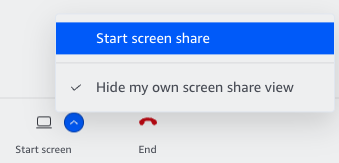
- From the Choose what to share with app.chime.aws dialog, select the tab you want to share from the Chrome Tab or Microsoft Edge tab and make sure the Also share tab audio option is turned on.
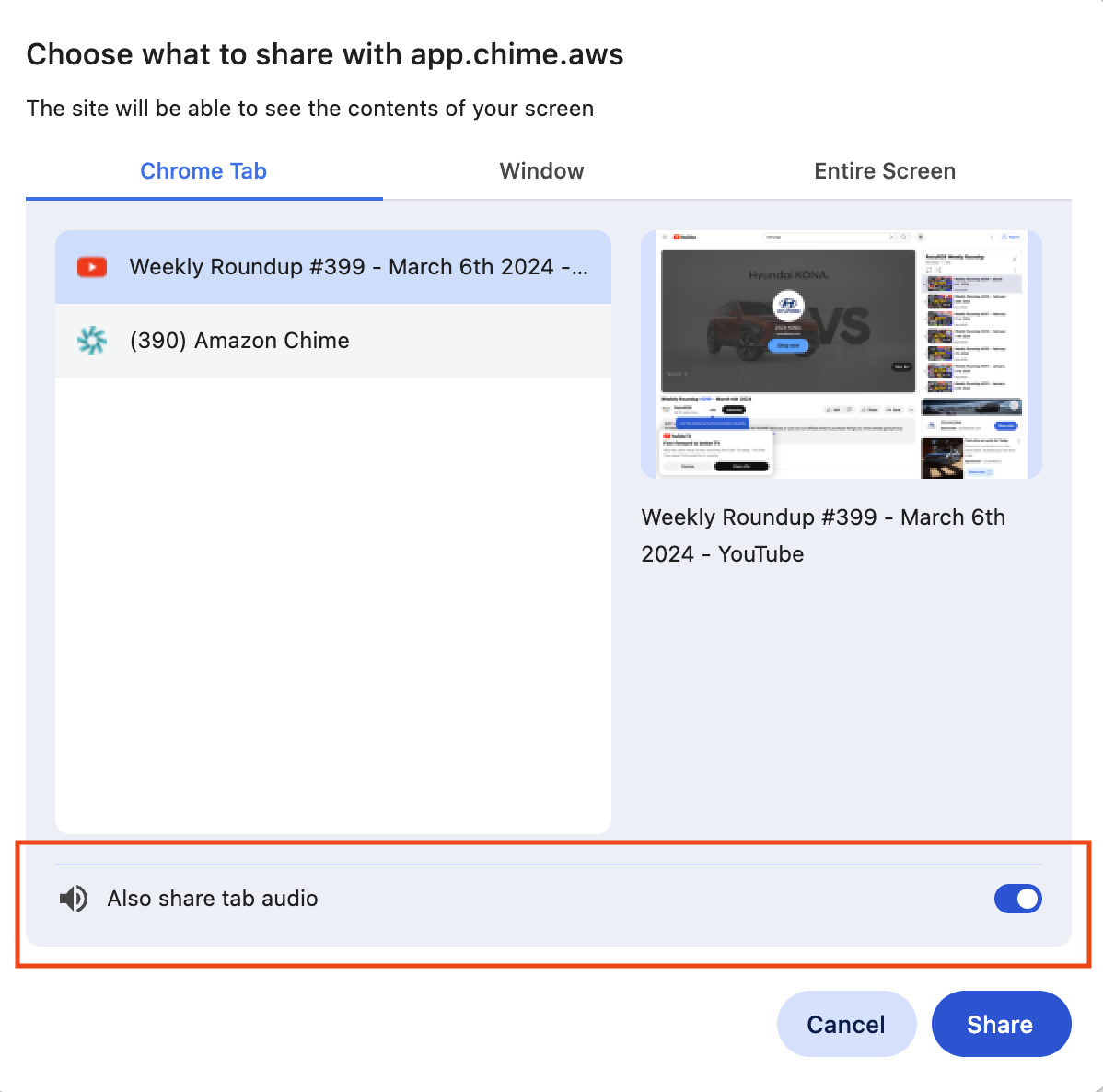
- Click Share.
- The audio played from the tab will come through and be mixed with the other Amazon Chime audio from the meeting.
IMPORTANT NOTES:
- Make sure you mute your Amazon Chime audio if you are the one sharing and you choose Also share tab audio - so you don’t cause echo.
- The roster will show that you are screen sharing … but we won’t show you as the active speaker if audio is only coming from the tab (No one is displayed) because the audio isn’t identified with a user.
Windows and macoOS options
Amazon Chime does not natively offer the ability to stream a video from your computer using screen share.
Windows options:
- Enable stereo mix
- Open Sound Settings.
- Under the Input section, click Manage sound devices.
- At the bottom of the window, click Stereo Mix, then Enable.
- Have audio play through laptop speakers
- Open Sound Settings.
- Under the Advanced sound options section, click App volume and device preferences.
- At the top of the windows, under the Output dropdown, select your device built in speakers (e.g. "Speakers (Conexant)" or "Speakers (Realtek audio)").
- Make sure the app you want to play audio through is visible in this window. If it isn't, open the application and try playing audio. Then, reopen the App volume and device preferences window.
- Play audio during Amazon Chime meeting
- You'll control when audio clips are heard during an Amazon Chime meeting through the selected microphone.
- When you need to speak during a meeting, make sure your microphone is selected. Do so by clicking the ^ icon next to the microphone at the bottom of the Amazon Chime window.
- When you need to play an audio clip, click the ^ icon next to the microphone at the bottom of the Amazon Chime window, then select Stereo Mix from the available microphones.
- When Stereo Mix is selected, audio clips will be heard by all meeting attendees, but your microphone will not work. To re-activate your microphone, you'll need to reselect it using the appropriate steps above.
There are some software tools available that let you stream video content and audio to Amazon Chime.
- Windows
- OBS (https://streamlabs.com/streamlabs-obs) and a virtual camera.
- VB-Cable
- macOS
- HDMI->USB adapter (you can actually go out from the same Mac via HDMI and back in again)
- Loopback
New Help Center
View the New Amazon Chime Help Center. All content will be moved by September 30, 2025.
Documentation
View the Amazon Chime User, Administration Guide and API Reference on the AWS Documentation site.
Website
Find more information about the Amazon Chime solution, pricing, customer references, getting started, and other resources.
