Before you begin
What you need to create a free account:
- work email address associated with your work calendar,
- your full name,
- set a strong password
Notes:
- No payment method needed to create a free Amazon Chime user account.
- We use the same account login mechanism that is used by amazon.com - but you don’t need to add a payment method if you want to setup a free account with am email address that is different than the one you use for your retail amazon.com purchases and account.
- If your company already uses Amazon Chime they may have already setup an way for you to get an Amazon Chime user account with Basic or Pro permissions. If this is the case, you may just need to provide your work email address and use your Company’s single sign in process to create an account.
Perform the following tasks to Create your Amazon Chime account
- Start a private or incognito browser session - if you are using a browser that you use to do your shopping at Amazon.com go to https://amazon.com and sign out.
- Visit https://aws.amazon.com/chime/trial and download and Install an Amazon Chime client or use the web app (https://app.chime.aws) — the example flow below shows how to create an account using the web app)
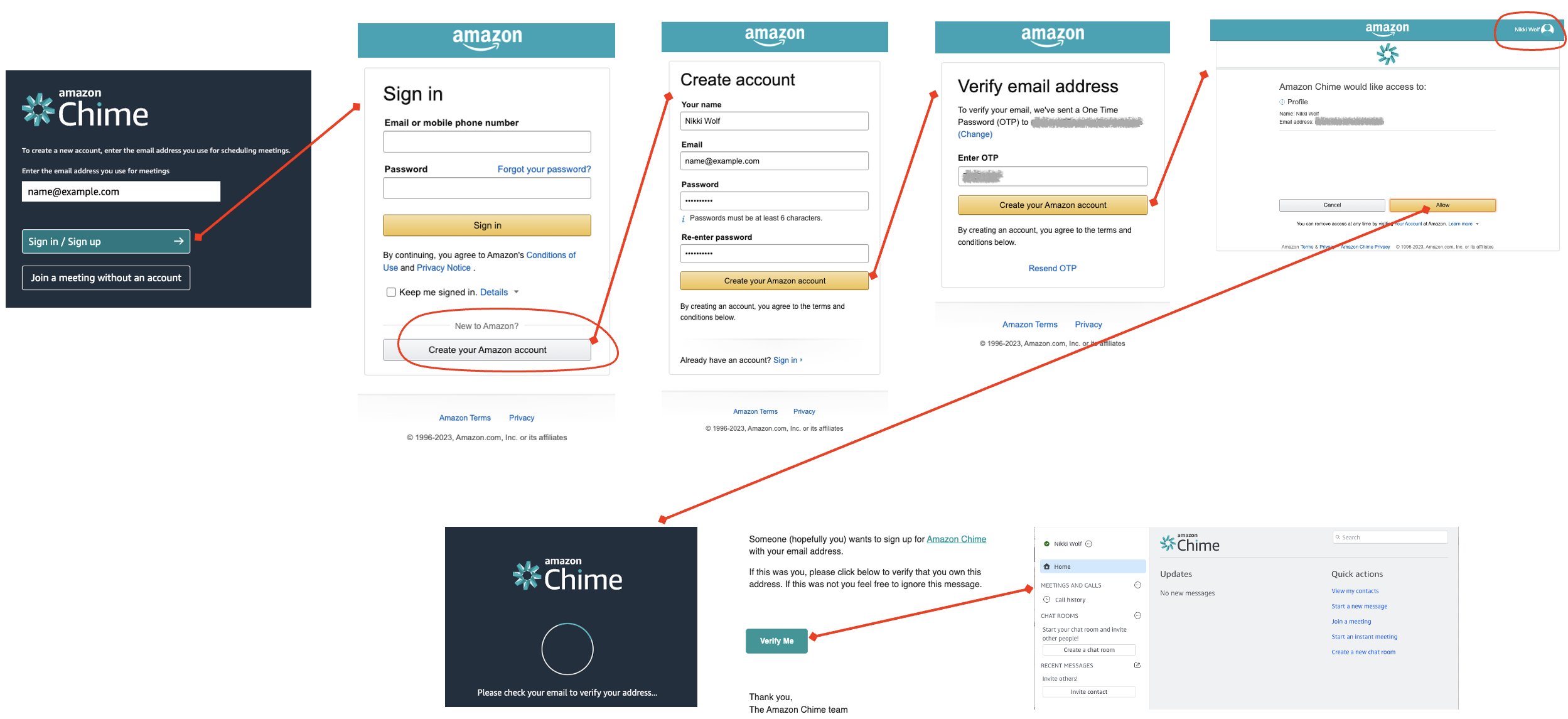
- Launch the Amazon Chime App and provide your work email address (used with your calendar application) in the Amazon Chime window and select Sign in / Sign up.
- If your company already has setup an Amazon Chime Team or Enterprise account, you may be directed to sign in. Continue following the steps below to create your account using Login with Amazon.
- Select Create your Amazon account
- Provide
- your name (the name you enter will be displayed to your Amazon Chime contacts),
- your work email address,
- set a strong password, and
- select Create your Amazon account
- If prompted, follow the instructions to enter the captcha or a one time password (OTP).
- Make sure the name you entered is displayed in the upper right of the screen - click on it to make sure it is using the email address you provided (if not, you may need to go to https://amazon.com and sign out or use a private browser window. Choose Allow when prompted to use this profile for access to Amazon Chime.
- Check your Inbox for an email from AWS (Subject: [Action Required] Verify your email address) and click the Verify Me button.
- Welcome to Amazon Chime!